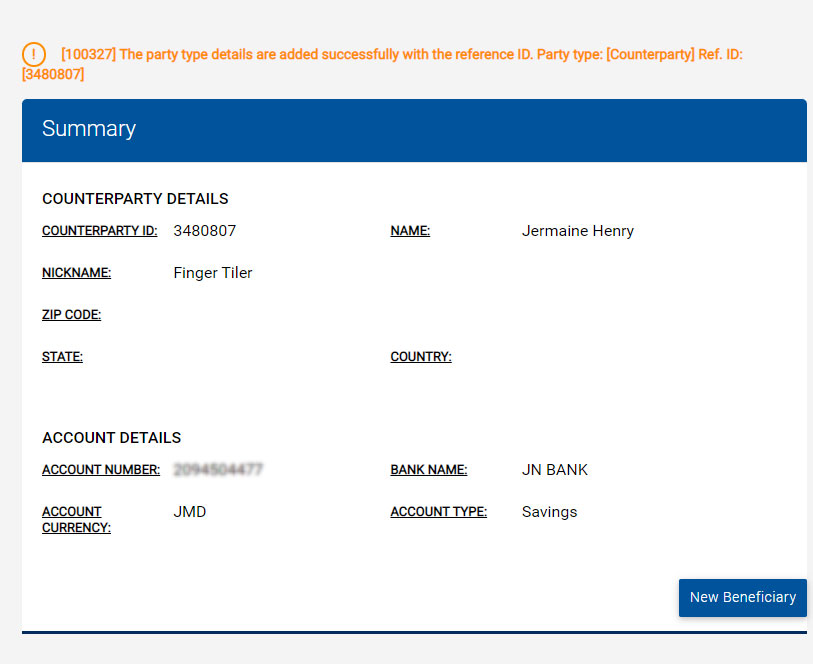How to Add a Beneficiary or other Banks to your NCB online account
In order to add a bank or beneficiary to your NCB online account here is what you need:
- Username and Password
- RSA Token
- Name of Bank
- Bank Branch
- Bank Account Number
- Bank Account name
If you are having trouble with this information contact our 24 hour Customer Care Centre:
At (888) 622-3477 or branch services at 876-929-4622
Once you have all the required information you can reset your password via our website at www.jncb.com
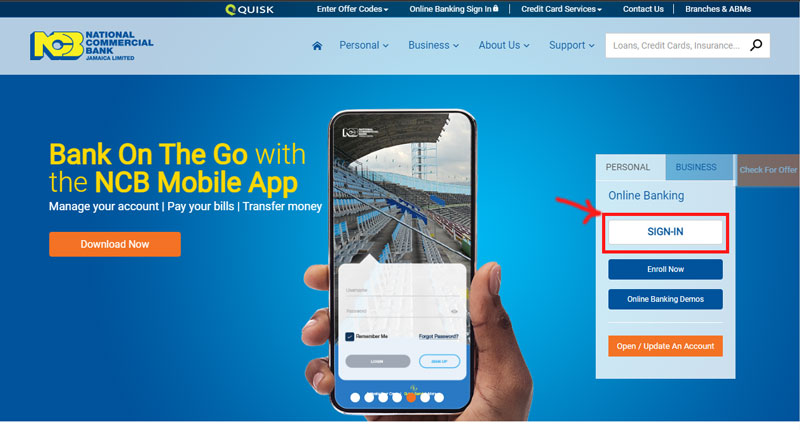
STEP 2
Enter username and password
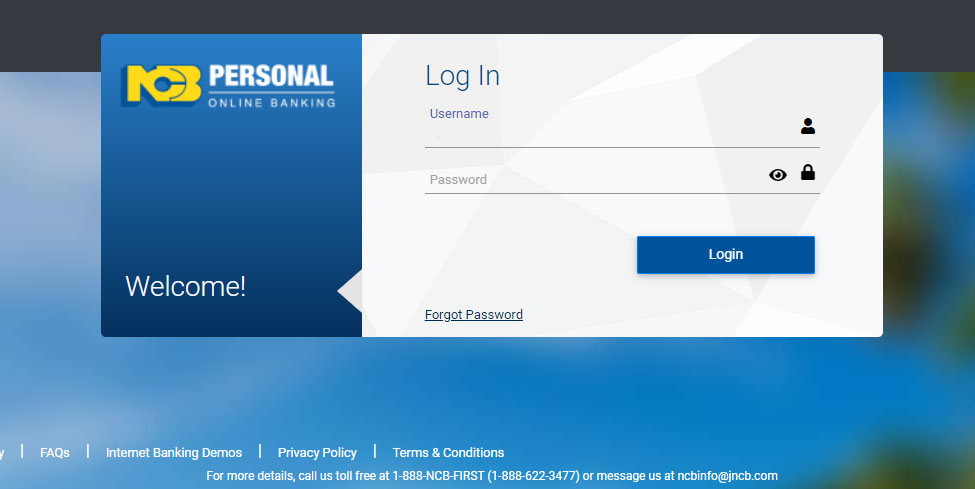
STEP 3
- Select “Transactions” in the main menu
- From the dropdown menu select Manage Beneficiary
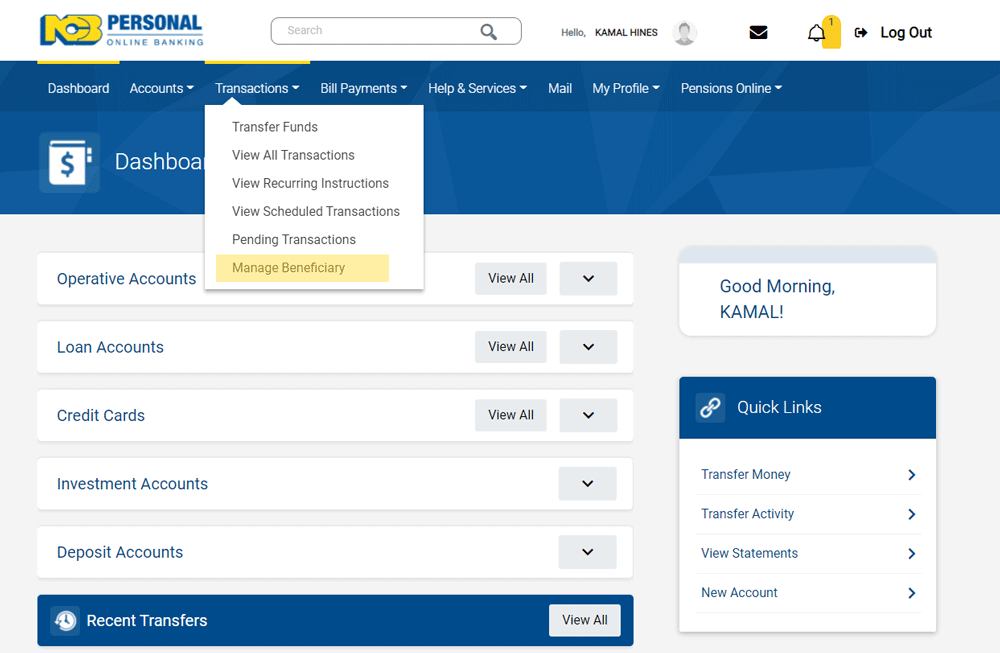
STEP 4
Select “Other Bank Transfer”
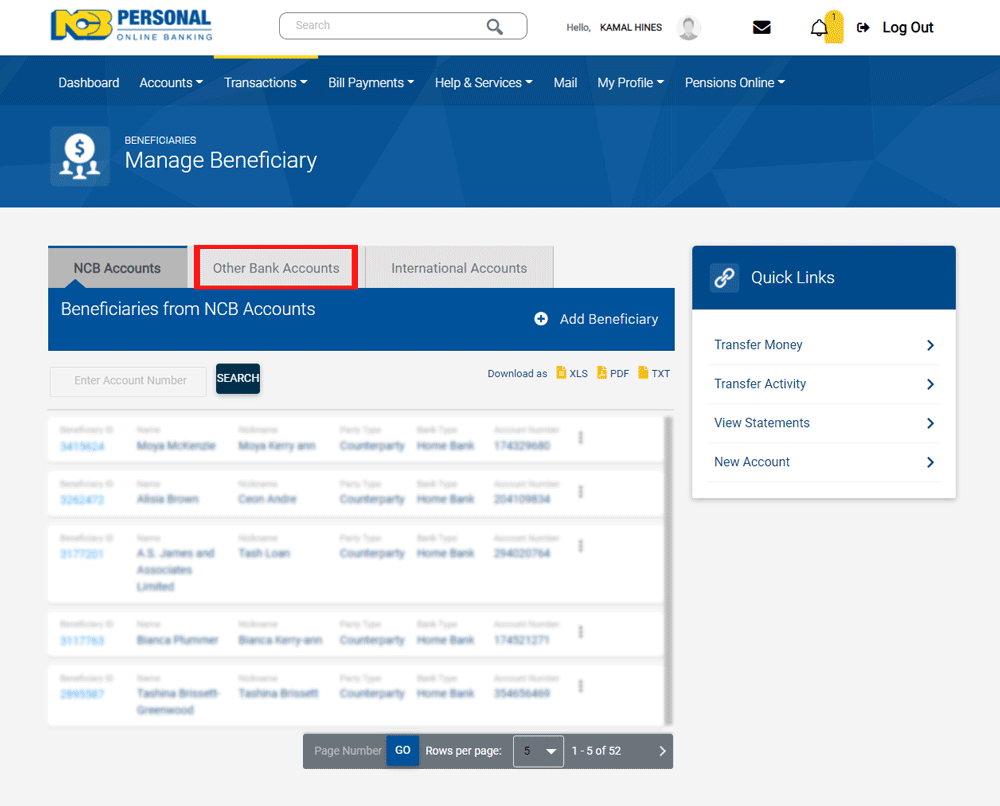
STEP 5
Select “Add Beneficiary”
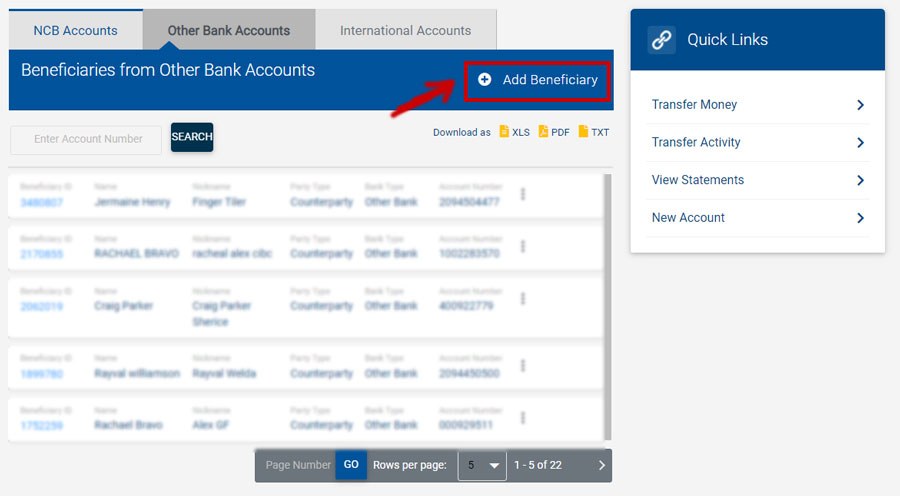
STEP 5
— Beneficiary Details —
- Enter Beneficiary name and Nickname these “Mandatory”
- Adding Address, Country State/Province and Zip Code is “OPTIONAL”
- Now enter Account number and Confirm Account number
— Account Details —
- Now enter Account number and Confirm Account number
- Enter Account Currency and Account Type whether its savings or chequing account etc…
- Select “lookup” highlighted in red
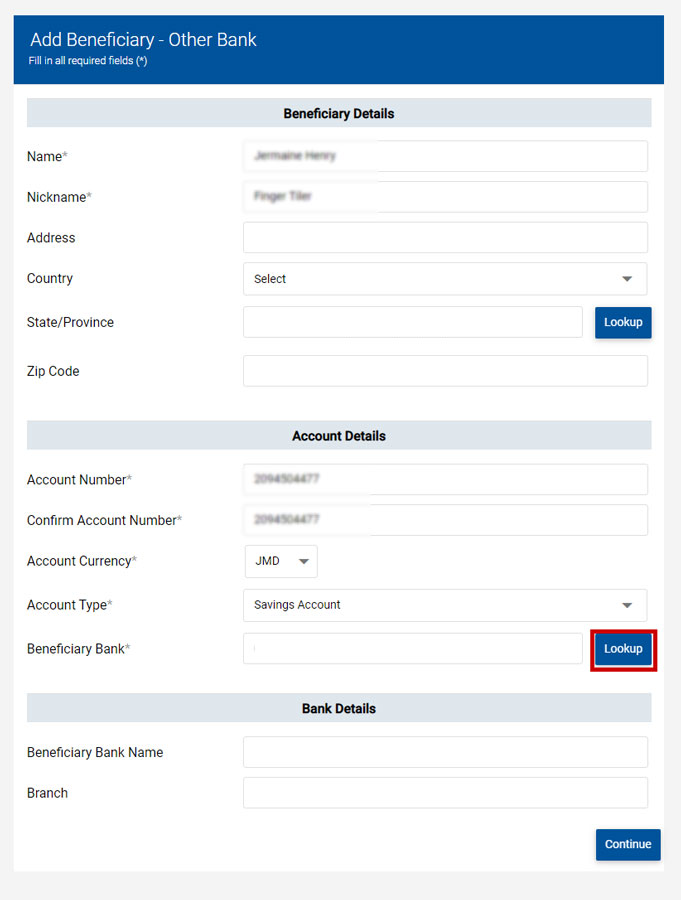
STEP 6
- Select “Search”
- Then enter the name of the bank
- Press search once again (Search button below the bank name you just enterd)
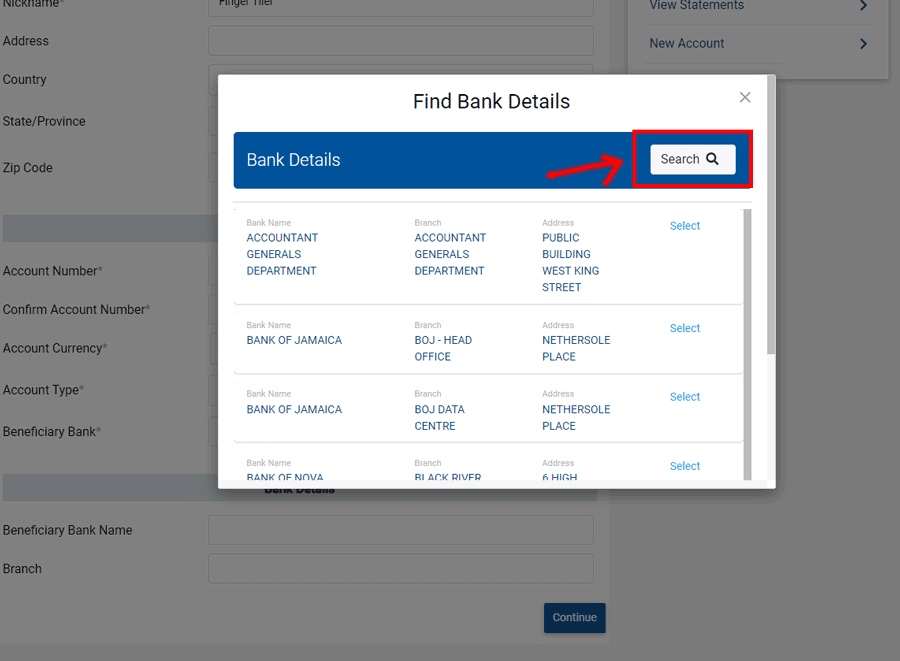
STEP 7
Use the scroll bar to the right to navigate and find the correct BRANCH for the bank you just searched for.
Press select to confirm your choice
Press select to confirm your choice
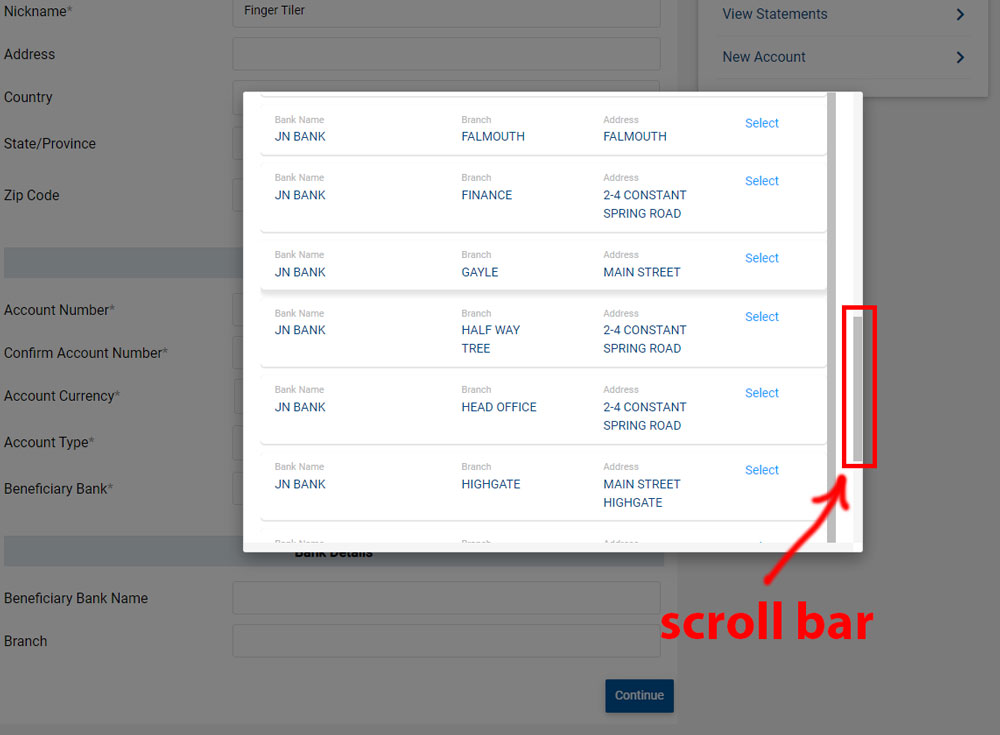
STEP 8
- Once you have selected the bank you searched for in “STEP 7”
- NCB system will automatically fill out the areas highlighted in RED
- Press Continue at the bottom right corner
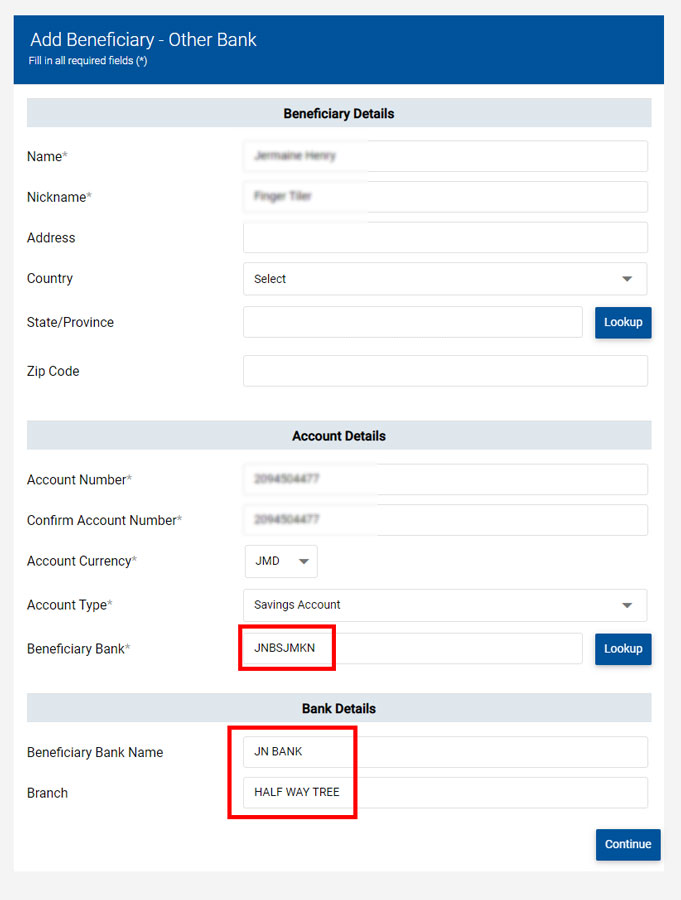
STEP 9
- You can now review the information you entered
- Highlighted in RED you must enter your RSA KEY
- Press confirm details to the bottom right
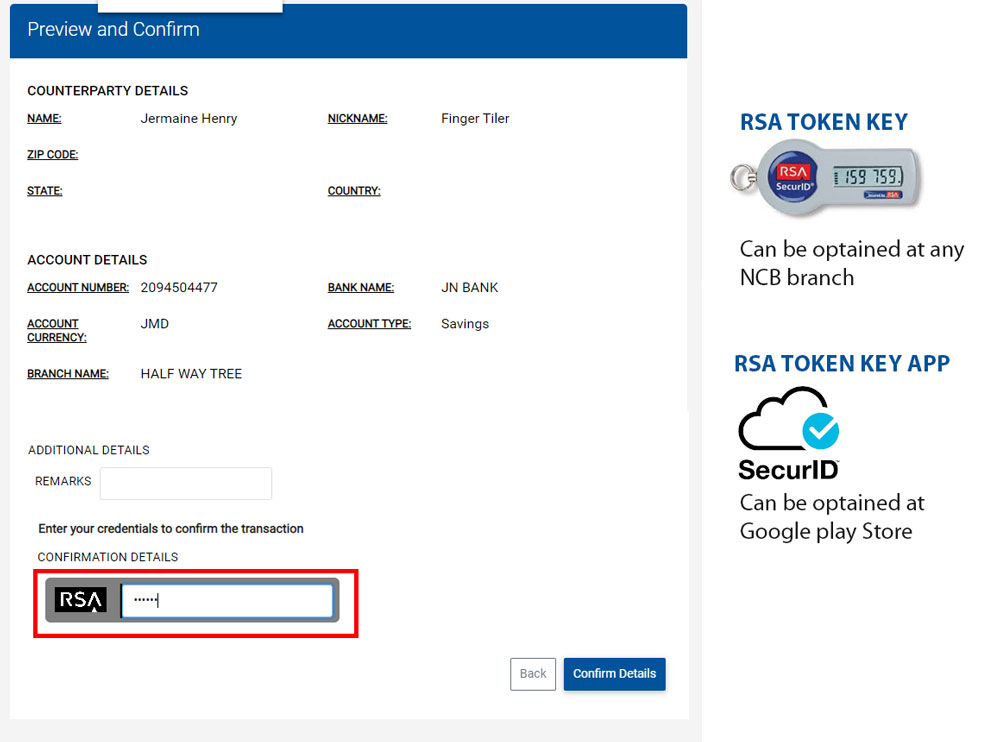
STEP 10
That’s it you are done…