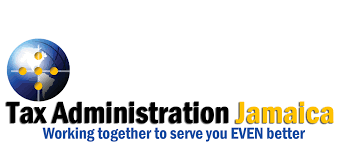
STEP 1:
Go to Tax Administration Jamaica (TAJ) website at jamaicatax.gov.jm.
STEP 2:
LOGIN: On the home page of the website www.jamaicatax.gov.jm click on the Login tab or the Client Login mini banner ad.
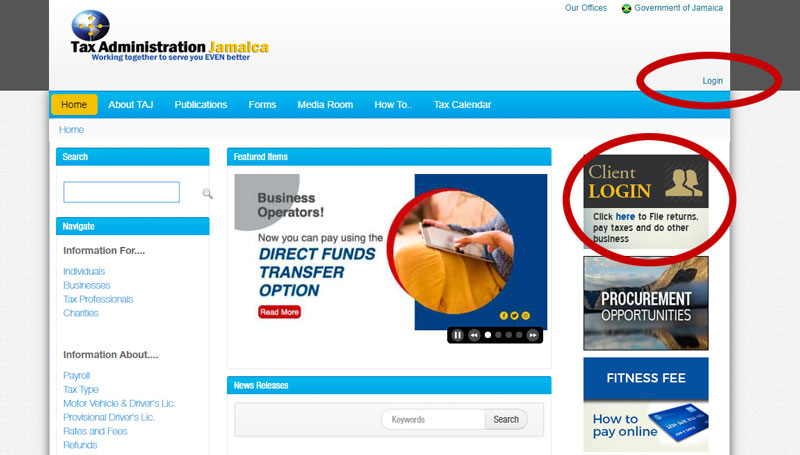
STEP 3:
SIGN IN: Enter username and password, if you already have an account to make payment. If you DO NOT already have an account, create an account to make payment here (follow the instructions carefully).
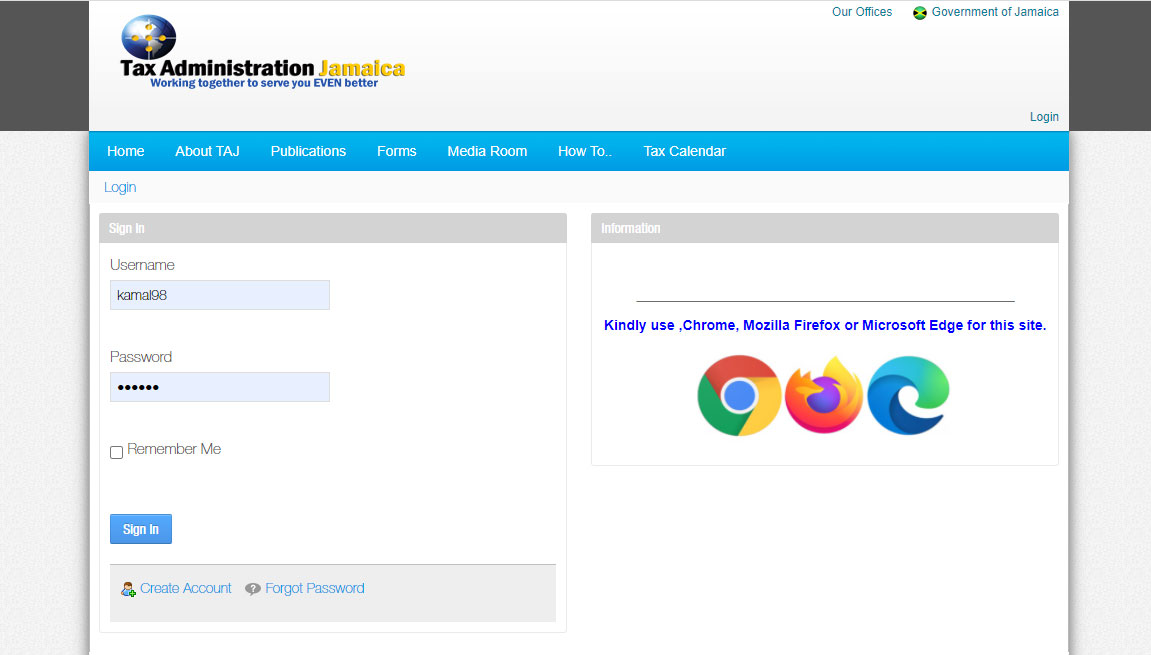
STEP 4:
On the eServices page under `Pay other Taxes and Fees` click on the ‘Motor Vehicle Fees’ option. This will take you to the ‘Pay Motor Vehicle Fees’ screen. Click on the dropdown box for ‘Vehicle Fee Code and Description’ and select, then enter TRN and branch number
On the eServices page go to the ‘Motor Vehicle Fees’ header then select the ‘Pay Motor Vehicle Fees’ button. Click on the dropdown box for ‘Vehicle Fee Code and Description’ and select, then enter TRN and branch number.
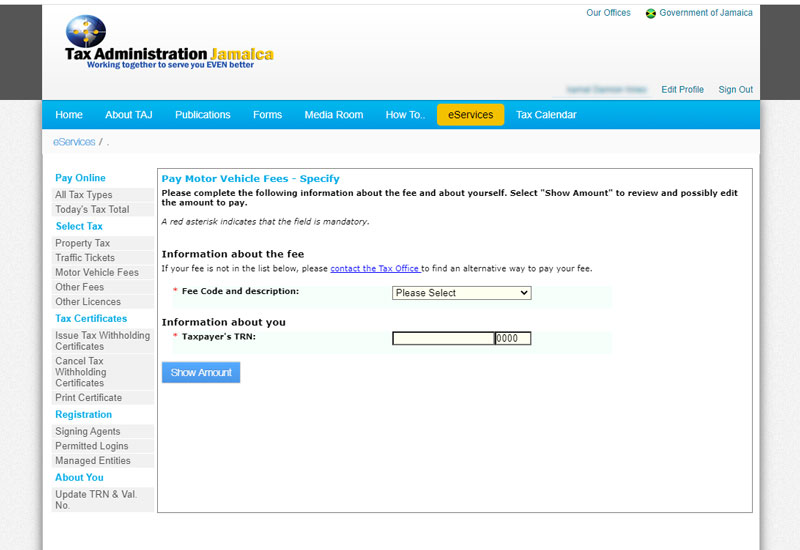
STEP 5:
PAYMENT: Review the information displayed. Using a Visa, MasterCard or Keycard credit card, enter the credit card data, making sure the information is correct.
STEP 6:
PROOF OF PAYMENT: Once the payment is completed you may email or print the Statement of Payment for your records.
STEP 7:
SIGN OUT: Record your reference number and/or Statement of Payment and transaction date, to take along with your TRN to the ITA location to complete the process. Once you have completed the transaction, remember to sign-out and close your browser.
For Help:
Contact the Customer Care Centre at 1-888-Tax Help (829-4357).

In order to reset are change your NCB Online Password, here is what your will need.
© 2025 fiwibusiness - All Rights Reserved.